Apple TV: Common Issues and How to Fix Them
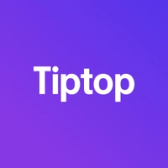

The Apple TV is a powerful and user-friendly streaming device, but like any technology, it can sometimes encounter issues. From connectivity problems to app crashes, this guide covers the most common Apple TV issues and provides solutions to help you troubleshoot and resolve them.
1. Apple TV Not Connecting to Wi-Fi
Problem: One of the most common issues Apple TV users face is trouble connecting to Wi-Fi, which can prevent access to streaming services and other online features.
Solution:
- Restart the Apple TV: Go to Settings > System > Restart.
- Restart the Router: Power off your Wi-Fi router, wait a few seconds, and power it back on.
- Forget and Reconnect to Network: Go to Settings > Network, select your Wi-Fi network, and choose Forget Network. Then reconnect by entering your password.
If the issue persists, check for Wi-Fi interference from other devices, or try connecting to a different network if available.
2. Remote Not Working
Problem: Occasionally, the Apple TV remote may stop working or fail to register commands, either due to connectivity issues or low battery.
Solution:
- Charge the Remote: If you’re using the Siri Remote, charge it using a Lightning cable. A low battery can cause responsiveness issues.
- Re-Pair the Remote: Point the remote at the Apple TV and press and hold the Menu and Volume Up buttons for about five seconds to re-pair.
- Restart the Apple TV: Use the Remote App on an iPhone or iPad to go to Settings > System > Restart.
If you’re using an older remote, replace the batteries to see if this resolves the issue.
3. Audio Issues or No Sound
Problem: Sometimes, Apple TV users experience sound issues, such as no sound, low volume, or distorted audio.
Solution:
- Check Audio Settings: Go to Settings > Audio and Video > Audio Output and ensure the correct output is selected.
- Restart Audio: Switch to a different app temporarily and then return to the one you were using to refresh the audio stream.
- Change HDMI Port: If connected to a TV or sound system via HDMI, try a different HDMI port on the TV.
If audio issues persist, it may be worth checking the sound settings on your connected TV or audio receiver.
4. Video Playback Issues
Problem: Video playback issues can include buffering, poor video quality, or content that doesn’t load at all.
Solution:
- Check Your Internet Speed: Apple TV requires a stable internet connection to stream high-quality content. Test your internet speed and aim for at least 5 Mbps for HD content or 25 Mbps for 4K content.
- Restart the Apple TV: A simple restart can often resolve playback issues. Go to Settings > System > Restart.
- Adjust Video Settings: Go to Settings > Audio and Video > Video Output and select a lower resolution to see if this improves playback.
If playback issues persist, try connecting via an Ethernet cable for a more stable connection.
5. Apps Crashing or Not Loading
Problem: Occasionally, apps on Apple TV may crash or fail to load, which could be due to app-specific issues or outdated software.
Solution:
- Restart the App: Double-click the Home button (or TV button on newer remotes) and swipe up to close the app. Then reopen it.
- Reinstall the App: Go to the app on the Home Screen, press and hold the Touch Surface or Clickpad until the app starts jiggling, then press the Play/Pause button to delete it. Reinstall the app from the App Store.
- Update Software: Make sure you’re using the latest tvOS version. Go to Settings > System > Software Updates and select Update Software.
If apps continue to crash, consider reaching out to the app developer or Apple Support.
6. Apple TV Not Turning On
Problem: Sometimes, the Apple TV may not power on, leaving users with a blank screen.
Solution:
- Check Power and HDMI Connections: Ensure the Apple TV is properly connected to power and that the HDMI cable is securely connected to both the Apple TV and the TV.
- Try a Different HDMI Port: Plug the HDMI cable into a different HDMI port on your TV, or use a different HDMI cable if available.
- Restart Using Remote: Press and hold the Menu (or Back) and TV/Control Center buttons simultaneously for about six seconds to force a restart.
If the Apple TV still doesn’t turn on, contact Apple Support for further assistance.
7. AirPlay Not Working
Problem: Some users may experience issues with AirPlay, such as their Apple TV not appearing as an option or the connection dropping.
Solution:
- Ensure All Devices Are on the Same Network: Make sure your iPhone, iPad, or Mac and Apple TV are connected to the same Wi-Fi network.
- Restart Devices: Restart both the Apple TV and the device you’re attempting to AirPlay from.
- Enable AirPlay: On the Apple TV, go to Settings > AirPlay and HomeKit and ensure that AirPlay is enabled.
If AirPlay issues persist, check for updates on both the Apple TV and the device you’re casting from.
8. Slow or Lagging Performance
Problem: Over time, the Apple TV may slow down, with sluggish app launches or laggy menu navigation.
Solution:
- Restart the Apple TV: Go to Settings > System > Restart to refresh the system.
- Clear Cache by Reinstalling Apps: Reinstalling apps can help clear their cache, which may improve performance.
- Update tvOS: Software updates often contain performance improvements. Go to Settings > System > Software Updates and make sure you’re running the latest version.
If performance issues persist, consider resetting the Apple TV to factory settings under Settings > System > Reset.
Final Thoughts
The Apple TV is a reliable streaming device, but occasional issues may arise. By following these troubleshooting steps, you can resolve most common problems on your own and enjoy a seamless Apple TV experience. For persistent or complex issues, consider visiting an Apple Store or contacting Apple Support for professional assistance.
Curious About Your Apple TV’s Value?
If you're considering an upgrade, check out Tiptop.com for a quick trade-in offer on your Apple TV.