Apple Vision Pro: Common Issues and How to Fix Them
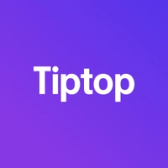

The Apple Vision Pro is a cutting-edge device in the world of augmented and virtual reality, but like any advanced technology, it can occasionally encounter issues. From battery life concerns to connectivity problems, this guide covers the most common Apple Vision Pro problems and provides solutions to help you troubleshoot and resolve them.
1. Battery Draining Quickly
Problem: Battery drain is a common issue, especially in high-performance devices like the Apple Vision Pro, which can be affected by power-intensive apps and background activity.
Solution:
- Enable Power Reserve Mode: If available, use Power Reserve Mode to extend battery life by limiting non-essential features.
- Manage App Usage: Close unused applications or processes that may consume excessive power. Check for power management settings in Settings > Battery to see which apps consume the most power.
- Adjust Display Brightness: Lowering the brightness can help extend battery life. Access display settings through Settings > Display & Brightness.
If the issue persists, monitor battery health over time, as power-draining issues may indicate a battery in need of evaluation or replacement.
2. Device Overheating
Problem: Overheating can be an issue with high-performance devices like the Vision Pro, especially during prolonged use or with processor-intensive applications.
Solution:
- Limit Intensive Applications: High-intensity VR applications or games can cause the device to heat up. Limit the use of such apps or take breaks to allow the device to cool down.
- Keep the Device Ventilated: Ensure that your Vision Pro is used in a cool, well-ventilated environment, and avoid exposing it to direct sunlight.
- Adjust Performance Settings: Check if there are performance or display settings that can be adjusted to reduce strain on the processor.
If overheating persists, power off the device and allow it to cool down completely before resuming use. Contact Apple Support if overheating continues.
3. Wi-Fi or Bluetooth Connectivity Issues
Problem: Users may encounter Wi-Fi or Bluetooth connectivity issues with the Apple Vision Pro, such as difficulty connecting to networks or frequent disconnections.
Solution:
- Toggle Wi-Fi or Bluetooth Off and On: Go to Settings > Wi-Fi or Bluetooth and toggle them off and on to refresh the connection.
- Forget Network: If Wi-Fi is the issue, go to Settings > Wi-Fi, tap the network name, and choose Forget This Network. Then reconnect by re-entering your password.
- Reset Network Settings: Go to Settings > General > Reset > Reset Network Settings. This will clear saved Wi-Fi networks and Bluetooth settings but can help resolve connectivity problems.
If connectivity issues persist, check for available updates, as Apple frequently releases fixes in software updates.
4. Unresponsive Gestures or Controls
Problem: Occasionally, the Vision Pro may fail to register gestures, eye-tracking, or other controls, affecting the user experience.
Solution:
- Calibrate Sensors: Access Settings > Accessibility to recalibrate eye-tracking or adjust gesture sensitivity if available.
- Clean Sensors and Cameras: Ensure that any external sensors, lenses, or tracking cameras are free of dust or smudges, as debris can interfere with responsiveness.
- Restart the Device: Power off and restart the Vision Pro to refresh all sensors and calibration.
If unresponsiveness continues, contact Apple Support as there may be a hardware issue with the sensors.
5. Display Issues or Blurriness
Problem: Some users may experience display issues like blurriness, low resolution, or difficulty focusing on content.
Solution:
- Adjust Fit and Position: Make sure the Vision Pro fits snugly and is adjusted to your face, as proper alignment is crucial for clear display.
- Calibrate the Display: If available, go to Settings > Display to recalibrate screen resolution or adjust visual settings for optimal clarity.
- Check for Software Updates: Sometimes, display issues can be resolved with software updates that optimize display performance. Go to Settings > General > Software Update to check for updates.
If blurriness persists, it may be a hardware issue with the lenses, and you should consult Apple Support for further assistance.
6. Audio Not Working Properly
Problem: Some users report issues with the Vision Pro’s audio, such as no sound, low volume, or distortion.
Solution:
- Check Volume Settings: Go to Settings > Sound & Haptics to ensure that the volume is turned up and that any external speakers or headphones are connected properly.
- Restart the Device: A quick restart can often resolve audio issues by resetting the device’s internal audio system.
- Test Different Audio Sources: Try different media (music, videos, or system sounds) to determine if the issue is limited to specific apps or is system-wide.
If the audio issue persists, contact Apple Support for possible hardware troubleshooting.
7. Slow or Lagging Performance
Problem: Over time, you may notice the Vision Pro slowing down or lagging, especially with complex VR/AR applications or after major software updates.
Solution:
- Close Background Applications: Too many apps running in the background can slow down performance. Close unused apps to free up resources.
- Clear Cache/Data: Go to Settings > General > Storage to clear any excess cache or data that might be taking up space and impacting performance.
- Update Software: Apple frequently optimizes system performance in updates. Go to Settings > General > Software Update to check if an update is available.
If performance issues persist, a full reset or factory reset may be necessary to restore optimal functionality.
8. Tracking Issues in AR/VR Environments
Problem: Some users report difficulties with the tracking features in augmented or virtual reality settings, such as lagging or inaccurate positioning.
Solution:
- Recalibrate Tracking Sensors: If available, go to Settings > Tracking & Motion and recalibrate the Vision Pro’s tracking sensors to improve accuracy.
- Adjust Lighting Conditions: VR tracking can be affected by lighting. Use the device in well-lit but non-reflective environments to improve tracking precision.
- Restart the Device: A quick restart can reset the tracking system and may resolve any minor glitches.
If tracking issues persist, consider reaching out to Apple Support for assistance with troubleshooting tracking sensors.
Final Thoughts
The Apple Vision Pro is a groundbreaking device, but like any advanced technology, occasional issues can arise. By following these troubleshooting steps, you can resolve most common problems on your own and maintain optimal performance. For persistent issues, consider visiting an Apple Store or contacting Apple Support for professional assistance.
Curious About Your Apple Vision Pro’s Value?
If you're considering an upgrade, check out Tiptop.com for a quick trade-in offer on your Apple Vision Pro.