HomePod: Common Issues and How to Fix Them
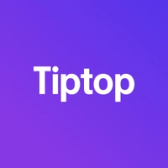

The HomePod is a high-quality smart speaker that delivers impressive audio and seamless integration with Apple’s ecosystem. However, like any technology, it can sometimes encounter issues. From connectivity problems to Siri-related glitches, this guide covers the most common HomePod issues and provides solutions to help you troubleshoot and resolve them.
1. HomePod Not Responding
Problem: Occasionally, the HomePod may stop responding to voice commands, or its touch controls may become unresponsive.
Solution:
- Restart the HomePod: Open the Home app on your iPhone or iPad, press and hold the HomePod icon, scroll down, and select Reset HomePod > Restart HomePod.
- Unplug and Reconnect: Unplug the HomePod, wait for a few seconds, and then plug it back in.
- Reset the HomePod: If restarting doesn’t work, you may need to reset it. In the Home app, select the HomePod, scroll down, and choose Reset HomePod > Remove Accessory, then set it up again.
If the HomePod remains unresponsive, contact Apple Support for further assistance.
2. Wi-Fi Connectivity Issues
Problem: Some users experience issues with Wi-Fi connectivity, causing their HomePod to disconnect from the network or fail to connect altogether.
Solution:
- Restart Your Router: Sometimes, restarting your Wi-Fi router can resolve connection issues.
- Move Closer to the Router: Ensure that the HomePod is within range of your Wi-Fi network. Avoid placing it near sources of interference, like microwaves or cordless phones.
- Reset Network Settings: In the Home app, go to Settings > Wi-Fi Address, and ensure that it matches your primary network settings. Restart the device if necessary.
If the problem persists, you may need to reconfigure your network settings or check for any firmware updates for your router.
3. Siri Not Responding or Misunderstanding Commands
Problem: Some HomePod users report issues with Siri, including delays in response, misunderstandings, or no response at all.
Solution:
- Check for Interference: Make sure there’s no loud background noise when giving commands, as Siri may have trouble recognizing your voice in noisy environments.
- Ensure Siri is Enabled: In the Home app, go to HomePod Settings, and make sure Listen for “Hey Siri” is enabled.
- Retrain Siri: If Siri is consistently misunderstanding you, consider retraining Siri on your other Apple devices to improve recognition accuracy across all devices.
If Siri continues to have issues, try repositioning the HomePod or restarting it to refresh Siri’s voice recognition.
4. HomePod Not Playing Music or Delayed Playback
Problem: Some users experience issues with music playback, such as delays in starting, interrupted playback, or no sound at all.
Solution:
- Restart the HomePod: In the Home app, select the HomePod and choose Restart under Settings.
- Check Apple Music Subscription: Make sure your Apple Music subscription is active, as some features may be limited without it.
- Update Software: Check for any updates in the Home app. Go to Home Settings > Software Update to ensure your HomePod is running the latest software version.
If music playback issues persist, check your internet connection or contact Apple Support for further troubleshooting.
5. Audio Quality Issues
Problem: Users occasionally report issues with audio quality, including distortion, muffled sound, or inconsistent volume levels.
Solution:
- Check for Obstructions: Make sure the HomePod is placed in an open area, away from walls or objects that could interfere with sound quality.
- Enable Sound Check: If volume inconsistencies are an issue, enable Sound Check in the Settings app on your iPhone under Music settings to normalize volume levels across songs.
- Adjust Placement: For optimal sound quality, place the HomePod on a hard, stable surface in the middle of a room, or avoid placing it too close to walls.
If the audio quality doesn’t improve, it may be a hardware issue, and you should consult Apple Support.
6. HomePod Not Recognizing Multiple Users
Problem: The HomePod is designed to recognize multiple users through Siri, but it may occasionally fail to identify different voices.
Solution:
- Enable Personal Requests: In the Home app, select Home Settings > Personal Requests, and ensure that this feature is enabled.
- Update Voice Recognition: In Settings > HomePod, check that Recognize My Voice is turned on. If other users aren’t recognized, have them enable Recognize My Voice on their devices as well.
- Re-Train Siri: Each user may need to re-train Siri if the HomePod frequently fails to recognize them.
If the HomePod still isn’t recognizing multiple users, try restarting the device or contact Apple Support for further assistance.
7. HomePod Not Connecting to Other Apple Devices
Problem: Some users experience issues when attempting to connect their HomePod to other Apple devices, such as iPhones, iPads, or Apple TVs.
Solution:
- Enable Handoff: Ensure Handoff is enabled on your iPhone or iPad by going to Settings > General > AirPlay & Handoff and enabling Transfer to HomePod.
- Ensure Devices are on the Same Wi-Fi Network: All devices must be connected to the same Wi-Fi network for Handoff to work smoothly.
- Restart Devices: Restart both the HomePod and the other Apple device you’re trying to connect.
If connection issues persist, make sure your Apple devices are updated to the latest software versions.
8. HomePod Not Updating Software
Problem: Occasionally, the HomePod may fail to update to the latest software, either due to Wi-Fi issues or software glitches.
Solution:
- Check Wi-Fi Connection: Ensure the HomePod is connected to a stable Wi-Fi network.
- Update Manually: In the Home app, go to Home Settings > Software Update and check if there’s an update available. If so, tap Update to manually start the process.
- Restart and Retry: Restart the HomePod and try updating again. Make sure your iPhone or iPad is also updated to the latest iOS version.
If the HomePod still won’t update, contact Apple Support for assistance with a manual update.
Final Thoughts
The HomePod is a highly reliable smart speaker, but occasional issues may arise. By following these troubleshooting steps, you can resolve most common problems on your own and maintain a smooth experience with your HomePod. For persistent or complex issues, consider visiting an Apple Store or contacting Apple Support for professional assistance.
Curious About Your HomePod’s Value?
If you're considering an upgrade, check out Tiptop.com for a quick trade-in offer on your HomePod.