How to Get Your Apple TV Ready to Sell
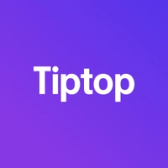

If you’re planning to sell your Apple TV, perhaps to upgrade to a newer model or simply make some extra space, it’s essential to prepare it properly. Ensuring your Apple TV is reset, unlinked from your accounts, and in good physical condition will help attract buyers and make for a smooth sale. Here’s a step-by-step guide to getting your Apple TV ready for a successful sale.
1. Unlink Apple TV from Your Apple ID
To protect your personal data, start by signing out of your Apple ID and unlinking it from your Apple TV. This will ensure the next user can set it up with their own Apple ID and HomeKit settings.
- Open Settings on your Apple TV.
- Select Users and Accounts > [Your Apple ID].
- Choose Sign Out and confirm.
By unlinking your Apple ID, you’re preventing the new owner from accessing your purchases, iCloud, or other account information associated with the device.
2. Reset Your Apple TV to Factory Settings
A factory reset is essential for wiping all data and returning the device to its original state. This makes it ready for a new owner and ensures your personal information is protected.
- Open Settings on your Apple TV.
- Go to System > Reset.
- Select Reset to erase your data and restore factory settings.
Apple TV offers two reset options: Reset and Reset and Update. The latter option will install the latest version of tvOS, which may be helpful if the buyer prefers an updated operating system.
3. Unpair the Siri Remote
If you plan to sell or include the Siri Remote, unpairing it from the Apple TV can help the new user set up the device without any interference from previous configurations.
- Hold the remote close to the Apple TV and press and hold Menu and Volume Up buttons for several seconds.
- A message will appear on the screen indicating that the remote has been unpaired.
Alternatively, if you have a replacement remote or multiple remotes paired, you can also reset and unpair any additional remotes from Settings.
4. Clean Your Apple TV and Remote
A clean, well-maintained Apple TV is more appealing to buyers. Take a few minutes to wipe down the device and remote, removing dust and fingerprints.
Cleaning Tips:
- Apple TV Console: Use a soft, slightly damp cloth to wipe down the top, sides, and bottom of the device. Avoid using household cleaners or getting moisture in the ports.
- Siri Remote: Wipe the remote with a lint-free cloth, paying extra attention to the touchpad and buttons to remove any smudges or dirt.
Cleaning your Apple TV and remote enhances its presentation, making it look more like new and potentially increasing its resale value.
5. Gather Original Packaging and Accessories
If you have the original Apple TV box, power cable, and documentation, include them in the sale. Buyers appreciate a complete package, as it suggests the device has been well cared for.
In case the original packaging isn’t available, ensure the Apple TV and remote are securely wrapped in bubble wrap or other protective material for safe transport.
6. Prepare for Shipping (If Applicable)
If you’re selling your Apple TV online and need to ship it, take a few extra steps to ensure it reaches the buyer in good condition:
- Wrap the Apple TV and remote in bubble wrap for cushioning.
- Place the wrapped items in a sturdy box that fits snugly to prevent movement during transit.
- Seal the box carefully with packing tape, and consider labeling it “Fragile” if needed.
Proper packaging not only protects the device but also helps create a positive buying experience for the new owner.
Final Thoughts
Selling your Apple TV can be a great way to fund an upgrade or earn some extra cash. By following these simple steps—signing out of your Apple ID, performing a factory reset, cleaning the device, and gathering accessories—you’ll make sure your Apple TV is ready for its next home.
Ready to Sell Your Apple TV?
Curious about the value of your Apple TV? Visit Tiptop.com to receive a fair, instant trade-in offer and make your sale quick and easy!