How to Get Your iMac Ready to Sell
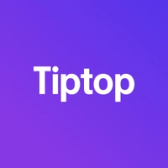

Selling your iMac can be a great way to earn extra cash or upgrade to a newer model. However, before handing it over, there are a few important steps to take. Proper preparation protects your data, enhances the iMac’s appeal, and ensures a smooth transition to the new owner. Follow this guide to get your iMac ready for a successful sale or trade-in.
1. Back Up Your Data
The first step in preparing your iMac for sale is to back up your files, applications, and settings. This allows you to transfer everything to a new device or keep a record of your data.
Using Time Machine:
- Connect an external hard drive to your iMac.
- Open System Preferences > Time Machine.
- Select Back Up Automatically and choose the connected drive as your backup disk.
- Time Machine will create a comprehensive backup of your files, apps, and settings.
Using iCloud:
- Go to System Preferences > Apple ID > iCloud.
- Select the data types you want to sync, such as Documents, Photos, and Mail.
- iCloud storage plans are available if you need additional space for large files.
You can also manually transfer essential files to an external drive for added security.
2. Sign Out of iCloud, iMessage, and Other Accounts
from all of your Apple services. This ensures your account and data are secure and makes it easy for the new owner to set up the iMac with their own Apple ID.
- iCloud: Go to System Preferences > Apple ID > Overview, then select Sign Out.
- iMessage: Open Messages, go to Preferences, select your iMessage account, and click Sign Out.
- FaceTime: Open FaceTime, go to Preferences, and select Sign Out.
By signing out of these accounts, you also disable Activation Lock, ensuring the iMac is ready for the next user.
3. Deauthorize the iMac from iTunes or Apple Music
To prevent your Apple ID from being linked to the iMac, deauthorize it from iTunes or Apple Music. This step is especially important if you’re reaching the limit on authorized devices or plan to add a new one.
- Open Music (or iTunes if using macOS Mojave or earlier).
- Click Account > Authorizations > Deauthorize This Computer.
- Enter your Apple ID password to confirm deauthorization.
4. Perform a Factory Reset
A factory reset erases all content and reinstalls macOS, preparing the iMac for a fresh start. This step ensures that no personal data remains on the device.
For Intel-based iMacs:
- Restart the iMac and hold Command + R to enter macOS Recovery Mode.
- In Disk Utility, select Macintosh HD and click Erase.
- Choose APFS or Mac OS Extended (Journaled), then click Erase.
- Exit Disk Utility and choose Reinstall macOS to install a clean version of the operating system.
For Apple Silicon iMacs:
- Shut down your iMac, then press and hold the Power button until the Startup Options screen appears.
- Select Options and click Continue.
- In Disk Utility, select the main drive and choose Erase.
- After erasing, reinstall macOS from the recovery menu.
5. Disconnect Peripherals and Accessories
Remove any connected peripherals, such as external hard drives, printers, or USB accessories. Additionally, clean the keyboard, mouse, and other accessories if you plan to include them in the sale.
6. Clean Your iMac
A clean, well-maintained iMac is more appealing to buyers and can increase the sale price. Take a few moments to wipe down the screen, frame, and keyboard.
Cleaning Tips:
- Screen: Use a soft, lint-free cloth slightly dampened with water to gently wipe the screen. Avoid using household cleaners, as these can damage the anti-reflective coating.
- Keyboard and Mouse: Use compressed air to remove dust between the keys, and wipe down the surfaces with a soft cloth.
- Exterior: Wipe the body of the iMac with a microfiber cloth to remove fingerprints and dust.
7. Gather Original Packaging and Accessories
If you have the original iMac box, packaging, and accessories, include them in the sale. Buyers value a complete package, as it suggests the device has been well taken care of. If the original packaging isn’t available, use bubble wrap and a sturdy box to protect the iMac during transport or shipping.
Final Thoughts
Selling your iMac can be a rewarding way to upgrade or free up space, but taking a few extra steps in preparation is key. By carefully following these steps—backing up data, signing out of accounts, performing a factory reset, and cleaning the device—you’ll protect your personal information, enhance the appeal of your iMac, and increase its value for potential buyers.
Ready to Sell Your iMac?
Wondering what your iMac is worth? Visit Tiptop.com to receive a fair, instant trade-in offer and make your sale quick and easy!