How to get your iPhone 15 Pro Max ready to sell
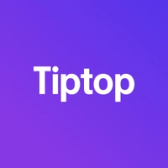

There are plenty of good reasons to sell or trade in your old iPhone. New models are always on the horizon, of course. And sometimes you just need to transform an unused device into cash. But once you’ve made the call to make the sale, there are a few things you need to do in order to protect your data and ensure a smooth handoff.
Before you list your device, we suggest a handful of simple steps that can make sure your data is erased, your phone is in good condition for the buyer and that you can move on with no regrets.
1. Back Up Your Data
First things first, you want to make sure all of your data is backed up properly. You don't want to lose precious photos, contacts, or files. These days, it’s very easy to use Apple’s iCloud or iTunes to create a complete backup of your device.
- Using iCloud: Go to Settings > [Your Name] > iCloud > iCloud Backup. Make sure iCloud Backup is turned on, then select "Back Up Now."
- With a Mac running MacOS 10.15 or newer:Connect your iPhone to your computer, click ‘Trust’ and open a finder window. Click the general menu. Then select “Back up all of the data on your iPhone to this Mac.”
- On older Macs: If you’ve got an older machine that is running MacOS 10.4 or earlier, connect your iPhone to a computer, open iTunes, select your device, and click 'Back Up Now' under the 'Backups' section.
2. Turn off Find My iPhone and sign out of iCloud
For security and theft prevention reasons, Apple prevents anyone from using a device linked to another person's Apple ID. Therefore, you must sign out before selling.
- Disable 'Find My iPhone' by going to Settings > [Your Name] > Find My > Find My iPhone and toggling it off.
- Go to Settings. Tap the Apple ID [Your Name] section at the top. Scroll down and tap 'Sign Out.' Enter your Apple ID password and select 'Turn Off.'
3. Perform a factory reset
Erasing all content and settings is crucial. It will remove your personal information and return the iPhone to its original state.
- Go to Settings > General > Reset and select 'Erase All Content and Settings.' You might need to enter your Apple ID password to confirm.
4. Remove the SIM Card if your phone has one
Your SIM card is tied to your phone number and account. Use a paper clip or SIM eject tool to pop open the SIM tray and remove your SIM card. If you’ve got a newer iPhone, don’t worry about it – your account will be removed when you wipe your phone.
5. Clean Your iPhone
A clean, presentable iPhone can fetch a higher price. Use a soft, slightly damp, lint-free cloth to wipe the exterior. Avoid getting moisture in openings and don't use household cleaners. We’ve also got a guide that can help you with some tips and tricks on cleaning up your device here.
6. Gather Accessories and Original Packaging
Including the original box, charger, and headphones can increase the value of your iPhone. Make sure all accessories are clean and presentable.
Selling your iPhone can be a great way to fund your next upgrade or simply put some extra cash in your pocket. By thoroughly preparing your device for sale, you're not only protecting your personal information but also increasing the chances of a successful and profitable transaction. Take the time to follow each step carefully, and you'll be well on your way to a smooth trade or sale.
Ready for a Quick Sale?
Check out Tiptop.com to see how quickly you can sell your iPhone and get an instant offer today!