How to Get Your Mac mini Ready to Sell
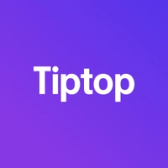
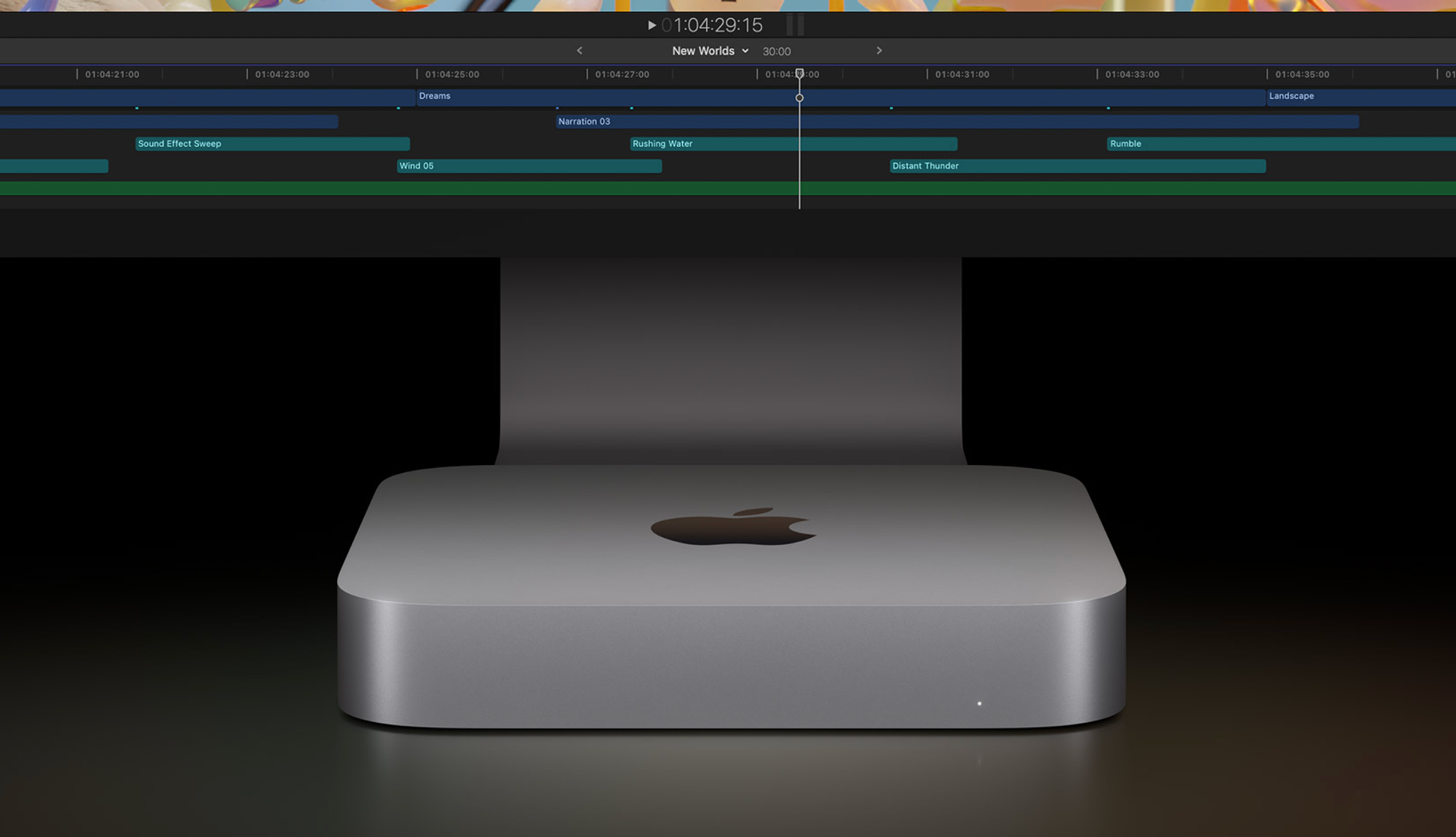
If you’re considering selling your Mac mini, whether to upgrade to a newer model or free up some space, taking the time to prepare it properly is essential. By following a few steps, you can protect your personal data, make the device appealing to buyers, and ensure a smooth sale.
Here’s a comprehensive guide to getting your Mac mini ready to sell or trade in.
1. Back Up Your Data
The first step in preparing your Mac mini for sale is to back up your data. This ensures you don’t lose any important files, photos, or applications and gives you a record of your settings and data for transfer to a new device.
Using Time Machine:
- Connect an external hard drive to your Mac mini.
- Open System Preferences > Time Machine.
- Select Back Up Automatically and choose your external drive as the backup disk.
- Time Machine will back up everything, including files, apps, and settings.
Using iCloud:
- Go to System Preferences > Apple ID > iCloud.
- Enable specific data types to back up, such as Documents, Photos, and Mail.
- Upgrade your iCloud storage if necessary for more backup space.
You can also manually transfer files to another device or external drive for an extra layer of security.
2. Sign Out of iCloud, iMessage, and Other Accounts
To ensure a smooth handoff and protect your privacy, sign out of all personal accounts, including iCloud, iMessage, and FaceTime.
- iCloud: Open System Preferences > Apple ID > Overview. Click Sign Out.
- iMessage: Open Messages, go to Preferences, select your iMessage account, and choose Sign Out.
- FaceTime: Open FaceTime, go to Preferences, and click Sign Out.
Signing out of these accounts also disables Activation Lock, which prevents others from using your Apple ID.
3. Deauthorize Your Mac mini from iTunes or Apple Music
To remove your Mac mini from the list of authorized devices associated with your Apple ID, deauthorize it in iTunes or Apple Music. This step is crucial if you’re near the limit of authorized devices or plan to add a new device soon.
- Open Music (or iTunes for macOS Mojave or earlier).
- Click Account > Authorizations > Deauthorize This Computer.
- Enter your Apple ID and password to complete the process.
4. Perform a Factory Reset
Restoring your Mac mini to factory settings ensures that all personal data is removed. This process erases the hard drive and reinstalls macOS, preparing it for a fresh start with the next user.
For Intel-based Mac minis:
- Restart your Mac and hold Command + R to enter macOS Recovery Mode.
- In Disk Utility, select Macintosh HD and click Erase.
- Choose APFS or Mac OS Extended (Journaled) as the format, then click Erase again.
- Exit Disk Utility and choose Reinstall macOS to complete the factory reset.
For Apple Silicon Mac minis:
- Shut down your Mac, then press and hold the Power button until the Startup Options screen appears.
- Select Options and click Continue.
- In Disk Utility, select the internal drive and choose Erase.
- After erasing, reinstall macOS from the recovery menu.
5. Disconnect and Remove All Peripherals
Remove all connected peripherals, including external hard drives, displays, keyboards, or USB accessories. Unplug everything to ensure a smooth transition for the next owner. If you have added any internal upgrades, such as additional storage or RAM, document those changes in the listing to inform buyers.
6. Clean Your Mac mini
A clean, presentable Mac mini is more appealing to buyers. Wipe down the device with a soft, slightly damp cloth, avoiding harsh cleaners or getting moisture in the ports.
Cleaning Tips:
- Exterior: Use a lint-free cloth to remove dust and smudges.
- Ports: Gently clean around ports with compressed air to clear debris.
- Ventilation: Ensure the vents are clear to show that the device has been well maintained.
7. Gather Original Packaging and Accessories
Including the original box, power cable, and any documentation can enhance your Mac mini’s resale value. Buyers appreciate a complete package, as it indicates the device has been cared for properly.
If you no longer have the original packaging, consider wrapping the device securely with bubble wrap and placing it in a sturdy box for safe shipping.
Final Thoughts
Preparing your Mac mini for sale is a straightforward process, but taking these extra steps makes a significant difference. By backing up your data, signing out of all accounts, performing a factory reset, and thoroughly cleaning your device, you increase its appeal and market value.
Ready to Sell Your Mac mini?
Curious about the value of your Mac mini? Visit Tiptop.com to receive a fair, instant trade-in offer and make your sale quick and easy!