How to sign out and remove your iPhone, MacBook, iPad or Apple Watch from iCloud
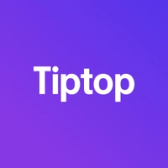

If you’re planning to sell, give away, or simply stop using one of your Apple devices, it’s essential to sign out of iCloud and remove the device from your account. This prevents issues like lingering data syncing or Activation Lock troubles for the new user. Here’s a step-by-step guide for each device.
Signing Out of iCloud on Your iPhone or iPad
1. Back Up Your Device
• Before you proceed, ensure your data is backed up to iCloud or a computer.
• Go to Settings > [Your Name] > iCloud Backup > Back Up Now.
2. Sign Out of iCloud
• Open the Settings app.
• Tap your name at the top.
• Scroll down and select Sign Out.
• Enter your Apple ID password to disable Find My iPhone/iPad.
• Choose which data (like contacts or calendars) to keep on the device.
• Tap Sign Out again to confirm.
3. Erase All Content and Settings (Optional)
• If you’re passing the device to someone else, go to Settings > General > Transfer or Reset iPhone/iPad > Erase All Content and Settings.
Signing Out of iCloud on Your MacBook
1. Back Up Your Data
• Use Time Machine or another backup solution to secure your files.
2. Sign Out of iCloud
• Open System Settings (or System Preferences on older macOS versions).
• Click your Apple ID name at the top left.
• Scroll down and select Sign Out.
• Enter your Apple ID password to disable Find My Mac.
3. Remove Data from the Mac
• When prompted, you can choose to keep a copy of your iCloud data locally (optional).
• Sign out, and your iCloud account will be removed from the Mac.
Signing Out of iCloud on Your Apple Watch
Note: Signing out of iCloud on an Apple Watch requires unpairing it from your iPhone.
1. Open the Watch App on Your iPhone
• Tap All Watches in the My Watch tab.
• Select the watch you want to unpair.
2. Unpair Your Watch
• Tap i next to your Apple Watch.
• Select Unpair Apple Watch.
• Enter your Apple ID password to disable Activation Lock.
3. Set It Up for a New User (Optional)
• The Apple Watch will automatically erase itself during unpairing.
Removing Devices from iCloud Using the Web
If you no longer have access to the device, you can still remove it from iCloud using a browser.
1. Visit iCloud.com
• Log in with your Apple ID.
2. Access Your Devices
• Click Find My iPhone (or Find Devices on newer interfaces).
• Select the device you want to remove.
3. Remove the Device
• If the device is offline, choose Remove from Account.
• If it’s online, you’ll need to erase it first and then remove it.
Things to Keep in Mind
• Activation Lock: Make sure to disable Find My on any device before removing it. This ensures the new owner can use the device without issues.
• Data Backup: Always back up your data before signing out of iCloud. Once removed, synced data (like photos and contacts) will no longer be available on the device.
• Sign Out Completely: If you’re selling or giving away a device, always sign out of all associated accounts to prevent accidental access by the new user.
By following these steps, you can ensure a smooth and secure transition for yourself and any new users of your Apple devices.