iPad Pro: Common Issues and How to Fix Them
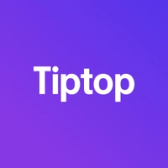

The iPad is a powerful and versatile device, but like any piece of technology, it can sometimes encounter issues. From battery drain to connectivity problems, this guide addresses the most common iPad issues and provides solutions to help you troubleshoot and resolve them.
1. Battery Draining Quickly
Problem: Rapid battery drain is a common issue that can occur due to background app activity, power-intensive settings, or even after a software update.
Solution:
- Activate Low Power Mode: Go to Settings > Battery and enable Low Power Mode to reduce background activity.
- Manage App Usage: Go to Settings > Battery to view which apps use the most power. If any apps are consuming excessive power, consider disabling Background App Refresh under Settings > General > Background App Refresh.
- Update iPadOS: Software updates often contain fixes for battery issues. Go to Settings > General > Software Update to check for the latest version.
If battery drain persists, consider a battery health check at an Apple Store, as an older battery may need replacement.
2. iPad Overheating
Problem: Overheating can occur when the iPad is used for extended periods, especially with processor-intensive apps like games or video editors.
Solution:
- Keep the iPad Cool: Avoid direct sunlight and use the iPad in a well-ventilated area.
- Limit Intensive Apps: Avoid using multiple power-hungry apps simultaneously. Games and editing apps are common culprits for overheating.
- Close Unused Apps: Close apps running in the background by swiping up from the bottom and closing unnecessary apps.
If overheating continues, there may be a hardware issue, so it’s best to visit an Apple Store or authorized service provider.
3. Wi-Fi or Bluetooth Connectivity Issues
Problem: Some iPad users experience issues with Wi-Fi or Bluetooth, such as difficulty connecting to networks or frequent disconnections.
Solution:
- Toggle Wi-Fi/Bluetooth Off and On: Go to Settings > Wi-Fi or Bluetooth and turn it off and back on.
- Forget Network: For Wi-Fi issues, go to Settings > Wi-Fi, select the network, and tap Forget This Network. Then reconnect by entering your password.
- Reset Network Settings: Go to Settings > General > Reset > Reset Network Settings. This will erase saved Wi-Fi passwords but can fix persistent connection issues.
If the issue persists, update to the latest version of iPadOS, as Apple often releases connectivity fixes in software updates.
4. Touchscreen Not Responding
Problem: Occasionally, the iPad’s touchscreen may freeze or become unresponsive to touch.
Solution:
- Restart the iPad: A restart can often fix unresponsive screens. Press and hold the Power button and Homebutton (or Volume Up button for Face ID models) until the Apple logo appears.
- Force Restart: For a more powerful reset, press and quickly release the Volume Up button, then the Volume Down button, and hold the Power button until the Apple logo appears.
- Check for Physical Damage: If the screen is cracked or damaged, it may require professional repair.
5. Apps Crashing or Freezing
Problem: Frequent app crashes can occur due to compatibility issues, software bugs, or outdated apps.
Solution:
- Update Apps: Go to the App Store and check for updates to any apps that are crashing.
- Reinstall the App: Delete the problematic app, restart your iPad, and reinstall it from the App Store.
- Update iPadOS: Go to Settings > General > Software Update to ensure your device is running the latest iPadOS version.
If multiple apps are crashing, a device restart or reset may be necessary.
6. Slow Performance
Problem: Over time, your iPad may start to run slowly, especially if storage is nearly full or after multiple iPadOS updates.
Solution:
- Free Up Storage: Go to Settings > General > iPad Storage to review and clear unused apps, photos, and other large files.
- Disable Background Processes: Features like Background App Refresh and Location Services can slow down performance. Disable these under Settings > General > Background App Refresh and Settings > Privacy > Location Services.
- Update iPadOS: Apple frequently optimizes iPadOS to improve performance. Check for updates under Settings> General > Software Update.
If slow performance continues, a factory reset may restore optimal speed.
7. Apple Pencil Not Connecting
Problem: Some iPad users report connectivity issues with the Apple Pencil, including pairing or lag problems.
Solution:
- Check Compatibility: Ensure that your iPad model is compatible with the Apple Pencil version you’re using.
- Reconnect the Pencil: For the first-generation Apple Pencil, remove and reinsert it into the charging port. For the second-generation Apple Pencil, attach it to the magnetic connector on the iPad. This should prompt a connection notification.
- Charge the Pencil: Make sure the Apple Pencil is fully charged, as low battery levels can impact functionality.
If the issue persists, consider restarting the iPad or resetting Bluetooth settings.
8. Face ID/Touch ID Not Working
Problem: Some iPads equipped with Face ID or Touch ID may experience problems with unlocking or recognizing the user’s face or fingerprint.
Solution:
- Reconfigure Face ID/Touch ID: Go to Settings > Face ID & Passcode or Touch ID & Passcode to reset and set up the feature again.
- Keep the Sensor Clean: Dust or dirt on the camera (for Face ID) or fingerprint sensor (for Touch ID) can affect functionality. Gently clean it with a microfiber cloth.
- Update iPadOS: Bugs related to Face ID or Touch ID are sometimes resolved in software updates, so check for the latest version under Settings > General > Software Update.
If Face ID or Touch ID issues persist, consult Apple Support.
Final Thoughts
The iPad is a highly reliable device, but occasional issues may arise. By following these troubleshooting steps, you can resolve most common problems and maintain your iPad’s performance. For persistent or complex issues, consider visiting an Apple Store or contacting Apple Support for professional assistance.
Curious About Your iPad’s Value?
If you're considering an upgrade, check out Tiptop.com for a quick trade-in offer on your iPad.