iPhone 12 Pro – Common Issues and How to Fix Them
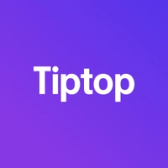

The iPhone 12 Pro remains a favorite among users for its robust features, but it’s not without its share of issues. Many users experience problems ranging from rapid battery drain to display and connectivity glitches. This guide outlines common iPhone 12 Pro issues and provides actionable solutions to keep your device performing at its best.
1. Rapid Battery Drain
Problem: Rapid battery drainage is one of the most common issues reported by iPhone 12 Pro users.
Fix:
- Enable Low Power Mode: Activate Low Power Mode in Settings > Battery.
- Limit Background Activity: Go to Settings > General > Background App Refresh and disable it for less-used apps.
- Check for iOS Update: Updates often contain battery optimizations, so go to Settings > General > Software Update.
- Reduce Brightness: Keeping your screen at a lower brightness can conserve battery life.
2. Display Issues (Green Tint)
Problem: Some iPhone 12 Pro users report a green tint or color accuracy issues on the display.
Fix:
- Disable True Tone: Go to Settings > Display & Brightness and turn off True Tone.
- Enable Dark Mode: Sometimes, switching to Dark Mode can reduce display strain. Access it under Settings > Display & Brightness.
- Update iOS: iOS updates often fix color display issues, so keep your software current.
- Visit Apple Support: If the green tint persists, consider visiting an Apple Support center, as this might be a hardware issue.
3. 5G Connectivity Problems
Problem: The iPhone 12 Pro is designed for 5G, but some users encounter slow or inconsistent connectivity.
Fix:
- Switch to LTE: Go to Settings > Cellular > Cellular Data Options > Voice & Data and select LTE to see if it improves stability.
- Turn Airplane Mode On and Off: Sometimes toggling Airplane Mode resets the network.
- Reset Network Settings: Go to Settings > General > Reset > Reset Network Settings.
- Contact Carrier: Your carrier may have specific recommendations for optimizing 5G performance.
4. Audio Quality Issues
Problem: Users sometimes experience muffled sound or low audio quality on calls.
Fix:
- Restart Device: A simple restart can resolve temporary audio glitches.
- Clean Speaker Grille: Dirt or debris can block sound. Use a soft brush to clean the speaker grille gently.
- Check Volume Settings: Ensure your volume settings are appropriately adjusted.
- Visit Apple Support: Persistent audio issues may require a technician’s assistance, as it could be a hardware issue.
Curious about what your iPhone is worth? Visit Tiptop.com to get an instant, fair market value for your device, and make your sale fast and easy!