iPhone 13 Pro Max – Common Issues and How to Fix Them
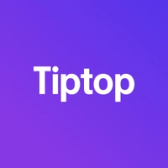

The iPhone 13 Pro Max remains a powerful and popular model even as new iPhones enter the market. However, like any device, it can encounter some common issues that might affect performance, battery life, display, and more. In this guide, we’ll dive into the most frequently reported problems with the iPhone 13 Pro Max and practical steps to resolve them.
1. Battery Draining Quickly
Problem: Users report that their battery drains faster than expected, especially after iOS updates.
Fix:
- Check Battery Usage: Navigate to Settings > Battery to see which apps consume the most power.
- Enable Low Power Mode: Activate this in Settings > Battery to extend battery life.
- Update iOS: Apple often releases updates to address battery optimization. Ensure your iOS is up-to-date by going to Settings > General > Software Update.
- Reset Settings: If issues persist, reset your settings by going to Settings > General > Reset > Reset All Settings.
2. Touchscreen Unresponsive
Problem: The iPhone 13 Pro Max screen may occasionally become unresponsive or experience lag.
Fix:
- Restart Device: A quick restart can resolve minor touchscreen glitches.
- Clean the Screen: Sometimes debris or fingerprints cause interference. Use a microfiber cloth to clean it.
- Update Software: Bugs affecting the touchscreen are often resolved in updates. Check for updates in Settings > General > Software Update.
- Restore Factory Settings: If the problem persists, back up your data and consider a full restore.
3. Camera Blurriness or Autofocus Issues
Problem: The iPhone 13 Pro Max camera sometimes struggles with focus, resulting in blurry images.
Fix:
- Clean the Lens: Ensure the camera lens is free from fingerprints or smudges.
- Disable Lens Correction: Go to Settings > Camera and turn off "Lens Correction" if this seems to interfere with quality.
- Restart Camera App: Close and reopen the app, or restart the device.
- Update iOS: iOS updates often resolve autofocus issues, so keep your device updated.
4. Wi-Fi Connectivity Issues
Problem: Wi-Fi connectivity issues can cause a slow or intermittent connection.
Fix:
- Forget and Reconnect to Network: Go to Settings > Wi-Fi, tap on the network, and select "Forget This Network." Reconnect afterward.
- Reset Network Settings: Navigate to Settings > General > Reset > Reset Network Settings.
- Restart Router: Sometimes, the issue isn’t with the iPhone but with the router.
- Update iOS: Apple’s software updates often include fixes for connectivity issues.
Curious about what your iPhone is worth? Visit Tiptop.com to get an instant, fair market value for your device, and make your sale fast and easy!