What do I do if my PlayStation 5 is saying it “can’t recognize the disc”?
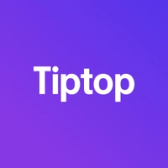

You pop a game into your PlayStation 5. After a few seconds of clicking and clacking from the optical drive, up pops an error:
“Unreadable disc,” it says. “Can’t recognize the disc.”
Here are a few things to try:
1) Check if it’s upside down. Seriously!
Before you panic, there’s something you should know about the PlayStation 5: a lot of people have it installed upside down.
Really! There’s something about the design that just leads to people putting the PlayStation 5 in their entertainment stand the wrong way. It’s a bit of a running joke at this point; even an exec at Sony was reportedly spotted with his console running upside down.
If you’ve got your PS5 laying on its side and the optical drive is near the top right: your PS5 is upside down.
One side effect of this: any discs you put in will need to be put in upside down, as well — that is, shiny side up toward the ceiling. Better yet, flip your PlayStation around so that the optical drive is toward the bottom left; that’s how it’s meant to run, and it’s probably better for the lifespan of your console/discs.
Even if you've got your PS5 standing up vertically, putting the disc in can feel counterintuitive to some; the shiny side is supposed to point out toward the right, rather than towards the center of the console.
2) Clean the disc
Modern consoles are much better at reading dirty discs than their predecessors — but even the newest consoles can only do so much. Check to see if your disc has gotten scratched up, or if someone touched it with grubby fingers.
If you can see much of anything on the bottom besides your reflection, try wiping it off with a damp, soft, lint-free cloth (like an eyeglass cloth; avoid using paper towels). Gently wipe from the inside of the disc toward the outside, rather than in circles.
Once it’s clean and dry, try putting it in the PS5 again.
3) Try another disc (and a different KIND of disc)
If you’re sure you’ve got the disc in correctly AND it’s nice and clean, the next step is checking to see if the PS5’s optical drive itself is going bad.
Try another game or two; are they all throwing the same error? If so, the laser in your PS5’s optical drive might be on the fritz.
Another thing you can try is another type of disc, like a Blu-ray or DVD. These other disc types make the optical drive’s laser work in different ways; if none of these types of media work — or even if DVDs work, while PS5 discs don’t — you know something is up with the laser itself. If you’ve reached this point, it’s probably time to call Sony or a repair specialist.
If you're ready to trade your old PlayStation in, check out everything we offer in the Tiptop shop and get credit instantly.