What to do before you sell (or trade in) your Nintendo Switch
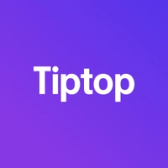

So you've decided it's time to part with your Nintendo Switch. Maybe you're looking to upgrade to the OLED model — or maybe you're jumping all the way over to a new PS5 Pro and want to bring down the cost a bit. Whatever the case, we can help!
Here at Tiptop we make it ridiculously easy to trade in your old devices and get something new all in a single transaction. We'll make you a top tier offer on your Switch (or your Macbook, or your Meta Quest, or anything else from the huge list of stuff we buy) then let you put that money right towards something new. No dealing with lowball offers, no getting ghosted by someone who has been promising they're "five minutes away" all afternoon — we get rid of all the extra steps and make it as easy as it should be.
But before you send your Switch to us (or anyone else), there are a few things you want to double-check.
1) If you're buying a new Switch, transfer your data before sending off the old one
If you want to move your game saves, accounts, and Nintendo eShop data to a new Switch, it's much easier to do if you've still got the old one on hand.
Make sure both systems are updated to the latest Switch software. Then, on each device, go to System Settings > "Users" > "Transfer Your User Data". Follow the on-screen prompts and you should be ready to go within a few minutes.
One catch: while your saves will transfer over, you'll need to re-download each of your games from the Nintendo eShop. Those games can get pretty big — so if you're looking to play ASAP, make sure you're on a solid internet connection!
(If you play Animal Crossing: New Horizons, an important heads up! Transferring your in-game island and all the hard work you've put into it is a separate process. Find Nintendo's instructions for that here.)
2) Remove any physical game cartridges
This one might seem obvious, but you'd be surprised how often people forget to remove game cartridges before sending off their Switch! This is particularly true when they haven't been using the Switch lately, or primarily play digital copies of games stored on the console itself.
That cartridge is something you can sell separately, and in many cases (especially for first-party Nintendo titles like Mario Kart 8 or Zelda) is an easy $20 or $30 in your pocket.
3) Take out the microSD card
You can add more storage to any Nintendo Switch by popping in a microSD card. It's super easy to do, but it's also super easy to forget about! The microSD slot is somewhere you probably don't look very often (behind the kickstand), and most people install a microSD card and never really think about it again.
While microSD cards are constantly getting cheaper and thus don't have a ton of resale value, that same card can be reformatted and used in countless other devices you probably already have around your house.
Even if the microSD card is loaded with your downloaded digital games, those games are tied to your Nintendo account. Unless you're transferring your Nintendo account to the new owner (which we definitely wouldn't recommend — it's tied to your private data, and selling accounts is against Nintendo's TOS), they won't even be able to open those games.
4) Factory reset it
Speaking of Nintendo accounts, you'll want to remove yours (and everything else) from the Switch before you send it off.
First, make sure you've got anything you even might want from your Switch in the future backed up somewhere else. Factory resetting the Switch instantly wipes out all game save data, screenshots, downloads, accounts, etc. (The only straightforward way to backup game saves is to use Nintendo's Save Data Cloud, which costs a few bucks a month as part of Nintendo Switch Online. One thing to know: if you cancel your Switch Online account, Nintendo says it will only hang on to your saves for 180 days.)
Once you're absolutely certain you've backed up everything you might want, you can restore the Switch to factory settings by going to the HOME screen, then System Settings, scroll down to "System", then "Formatting Options". Scroll to the bottom of this screen and tap "Initialize Console".
Read through the warnings about what data will be erased and follow the on-screen instructions. Your device should be wiped clean within about 10 minutes and ready for the next owner!