Why is my PlayStation 5 getting loud and overheating?
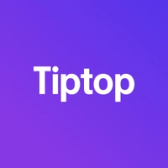

It’s a message no one wants to see in the middle of a match:
“Your PS5 is too hot. Turn off your PS5, and wait until the temperature goes down.”
A hot PlayStation 5 is a sad PlayStation 5. Even if your PS5 isn’t reaching the point of shutting down, you’ll start to see performance issues as your PS5 gets hotter; as the processors get warmer, they'll automatically slow down to attempt to avoid overheating. For the person playing, that means frame rate issues, lag, and crashes. In the long run, running hotter also limits the lifespan of your console and ages components faster.
Here are a few steps you can take to keep your PlayStation 5 from overheating:
1) Listen
Once your PS5 turns back on, listen to the console as it runs.
Can you hear the fans whirring? Good! That means they’re working.
Does it sound like the fans are straining? Are they roaring nonstop? That’s not good. That means they’re either dirty, failing, or not getting enough cool air.
It’s okay for the sound of the fan to change as you play; the fans will speed up and slow down as needed — especially in graphically intense games. But if it seems like the fans are always running hard, something is probably wrong.
2) Think about where your PS5 lives
Modern gaming consoles need plenty of airflow to stay cool, but lots of cabinets and entertainment stands — even new ones! — aren’t built with this in mind.
When you open the cabinet where your PS5 lives, does the air inside feel uncomfortably hot? If so, your problem might be insufficient airflow within the cabinet itself. The PS5’s ventilation works by pulling cool air in and pushing hot air out; if the only air it can pull in is already hot, it can’t do its job. The cabinet design needs to allow for this hot air to escape.
Pull your PS5 out of the cabinet and into the open air; if this solves your problem, you’ll need to only play with the cabinet doors open, modify your cabinet to increase airflow, or find a new home for your PS5.
(One other thing to note: wherever your PS5 lives, make sure you’ve got at least 4 inches of clearance on all sides for air to move in and out. The PS5 isn’t a small console, so it can be tempting to shove it to the back of the cabinet to make room for other stuff — but it needs space to breathe!)
3) Check the vents
Fans pull in cool air — but they also inevitably pull in dust. Over time, this dust builds up and limits how much air your PS5 can pull in at once.
Unplug your PS5 and pull it out of the cabinet, then examine all sides of it. Do you see dust accumulating around the vents?
If so, bust out the vacuum and give those vents a gentle cleaning. Think of these vents as the first line of defense against dust, and clean them out every few months.
(Note: it can be tempting to use compressed air here, but we don’t recommend it; it’ll seem like you’re getting rid of the dust, but firing compressed air into a sealed console often just moves the dust around and pushes it even deeper.)
4) Check the dust catchers
This isn’t Sony’s first playthrough, and they’re well aware of the effect dust has on consoles over time.
With that in mind, the PlayStation 5 actually has two hidden dust catchers that you can access without opening the console or voiding your warranty. You’ll need to remove the vertical base (if you’ve got one installed) as well as one of the swappable faceplates — but in terms of DIY operations, it’s about as simple as it gets.
iFixit has a great guide on how to clean out the PS5 dust catchers here; expect the whole thing to take about ten minutes.
Looking to pick up another PlayStation 5? Check out the Tiptop shop, where you can trade in your previously loved gadgets and gear for instant credit towards the purchase of new stuff — whether that's a PS5 controller, a Steam Deck, a new keyboard, or anything else on the Tiptop shop. Or you can just sell it instantly right on Tiptop.com.